API Keys
Guide that explains everything you need to know to have your API keys
Create an API key in LINK
Log in
You must log in to your kiban cloud account in the following link https://cloud.kiban.com/login providing your username and password.
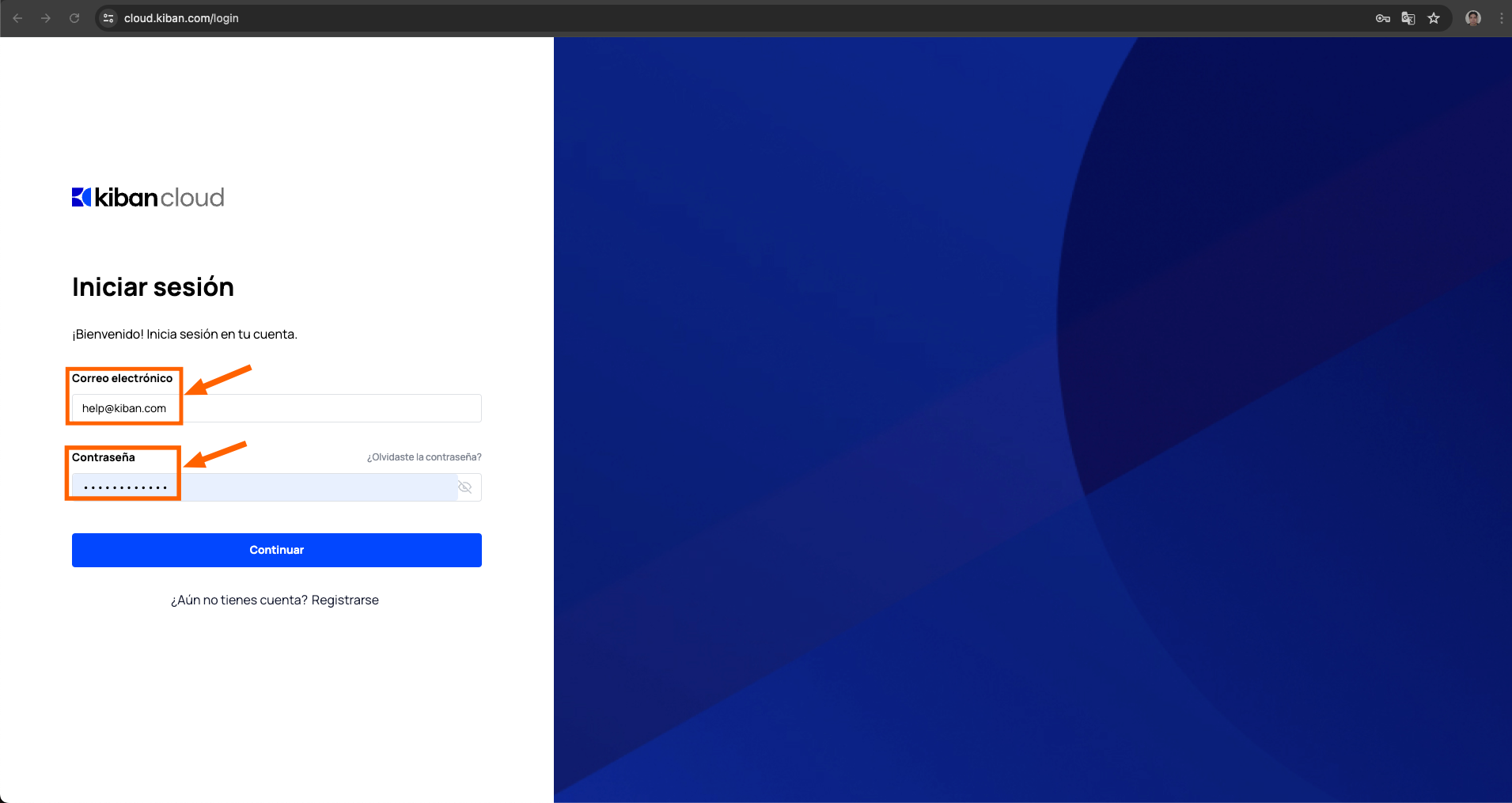
Create your free account
If you do not yet have an account, we encourage you to do so, using the platform does not generate any costs, you will only be charged once you carry out executions in production environment.
Create your account here https://cloud.kiban.com/register
Enter your space
Select the space you want to enter.
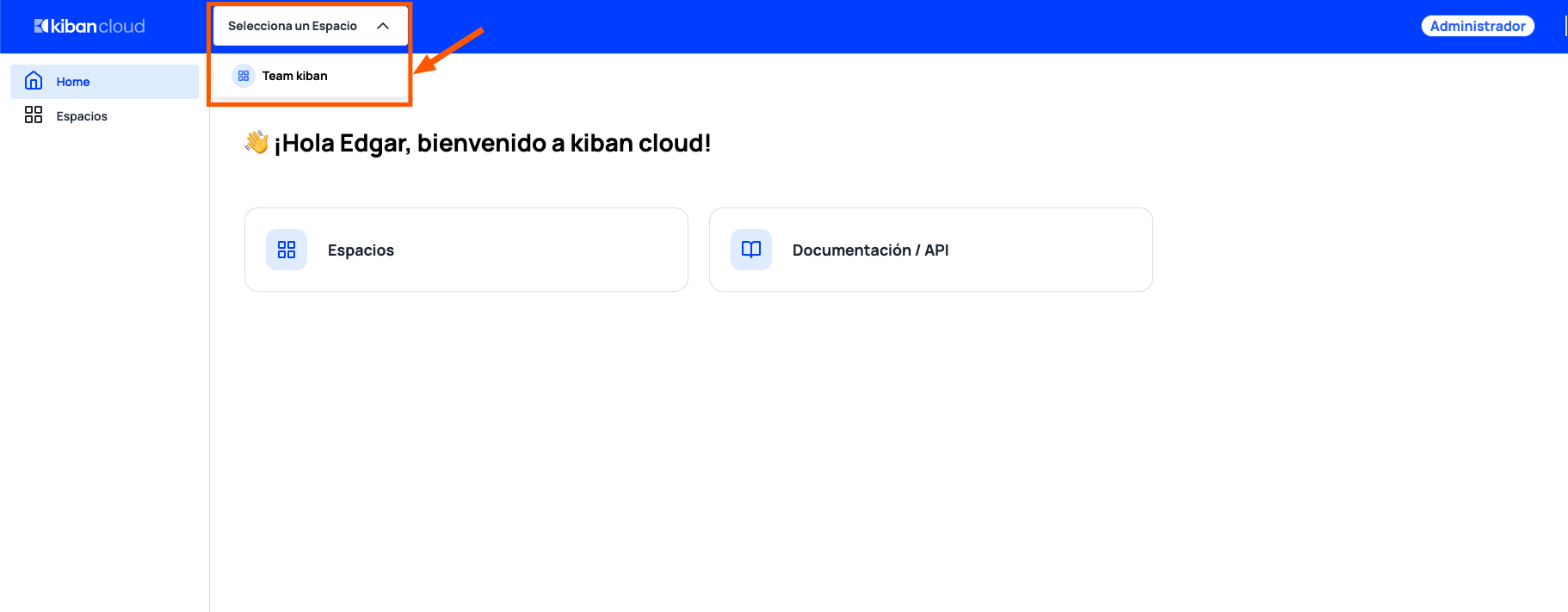
Enter the link tool
Once inside the space, you must click on the link tool to access it.
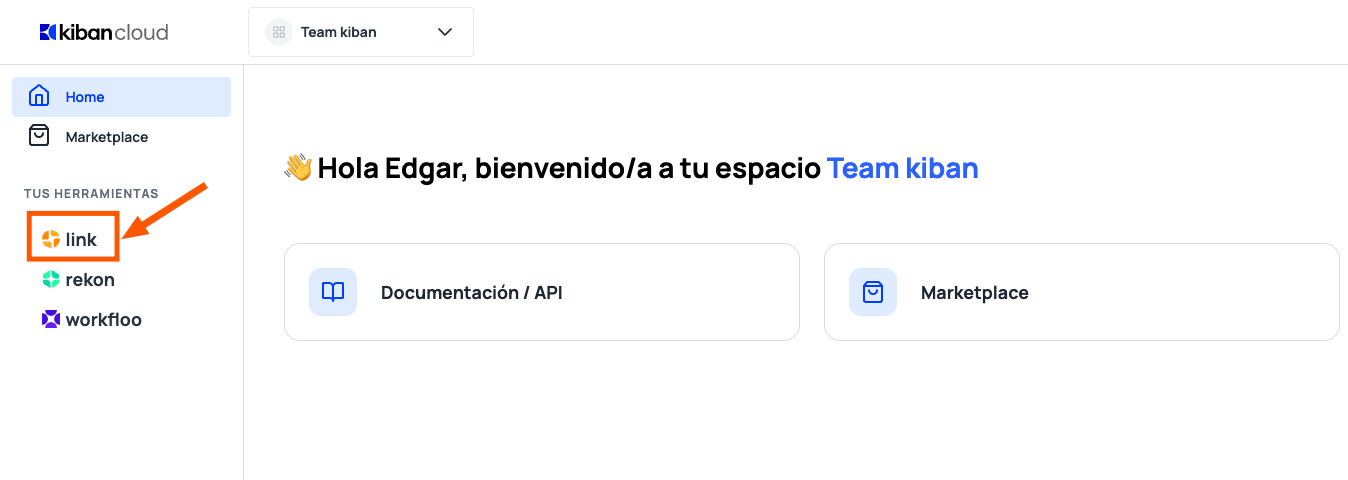
Environments
The link tool has two environments: the sandbox environment (testing) and the production environment. To switch between environments, click the toggle button at the top right. If this button is activated, you are in testing mode; if it is disabled, you are in production mode.

To make API calls in production, you'll have to use an API key created in production.
Create an API Key
In order to create an API key you must select the API keys option in the left menu.
Once you entered this section, you must click on the upper right button "Crear API key".
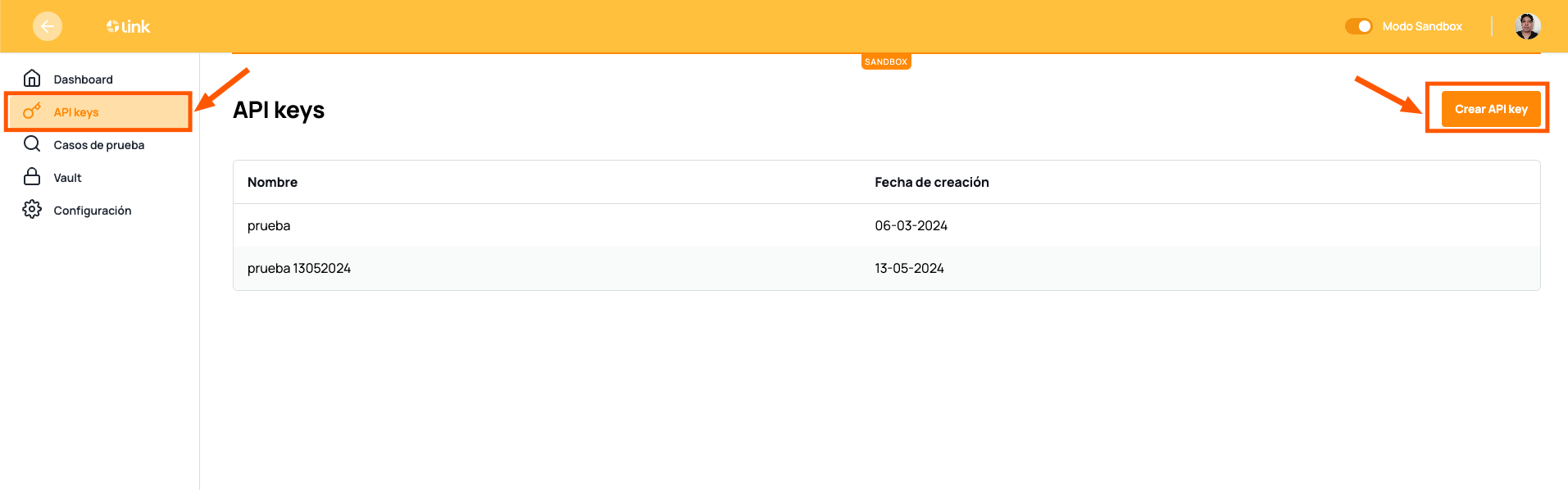
This button will display a modal where you must indicate the name you want to assign.
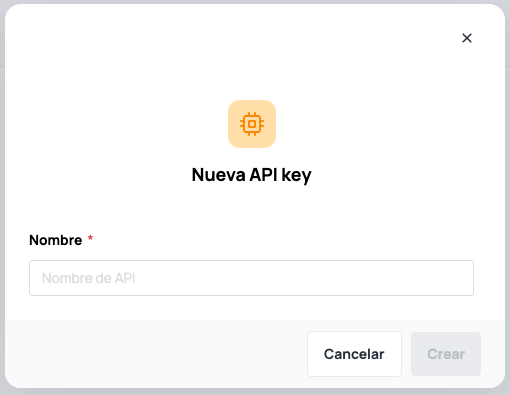
After you have assigned the name, the API key will be created. When you click on it, a modal will be displayed where you will see the name, the environment in which the API key was created and the value of the API key, which you can copy by clicking with the right copy button.
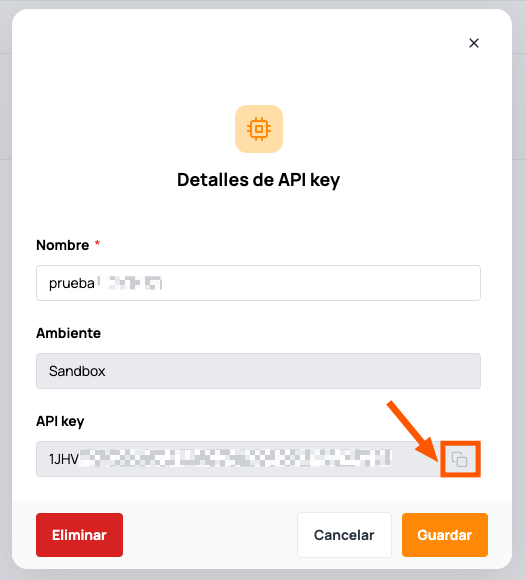
This API key is the one you will use in your API requests, remember to use the correct API key for each environment
Updated 9 months ago
